The NumericUpDown control can be used to increase or decrease a numeric value.

If you press the + button the value of the NumericUpDown control increases by the value set in Interval. Pressing - decreases the value.
If you press and hold + or - then value keeps increasing, decreasing respectively.
SpeedUp
If you press and hold + or - for some longe time then the Value increases or decreases much faster. If this behaviour is not desired you can turn this off by setting Speedup=false. The default value is true.
NumericInputMode
Controls whether the NumericUpDown should show the decimal separator and decimal digits. Replaces HasDecimals property.
InterceptArrowKeys
You can also increase or decrease the Value using Arrow Up or Arrow Down. You can enable this behaviour if you set InterceptArrowKeys=true. By default this behaviour is enabled. The default value is true.
InterceptMouseWheel
Like with InterceptArrowKeys you can change the Value by using the mouse wheel. Scrolling up will increase Value by Interval, scrolling down decrease, respectively. The default value is true.
InterceptManualEnter
Like with InterceptArrowKeys you can change the Value by focusing the control and typing with the keyboard. The default value is true.
Minimum / Maximum
By specifying a value for Minimum or Maximum you can set the range for legal values.
HideUpDownButtons
If you want you can hide the Up/Down Buttons. Then you are not able to click up/down to increase/decrease the value. But you can interact with the arrow keys, mouse wheel and entering values Manual.
- HideUpDownButtons = false:

- HideUpDownButtons = true:

StringFormat
You can also set the StringFormat to format the number of the Value that is displayed in the control.
e.g.
- C2
- N4
- E1
- "{0:N2} psc"
Example
Following line will provide a NumericUpDown that allows numers from 0 to 1000. Furthermore by pressing + the value gets increased by 5. The value will be shown as currency with two decimal places:
<mah:NumericUpDown Minimum="0"
Maximum="10000"
Interval="100"
StringFormat="C2" />
Custom Styling
If you want to hide the Up-Down Buttons if the control is readonly then you can add following Style to your application
<Style TargetType="{x:Type mah:NumericUpDown}" BasedOn="{StaticResource {x:Type mah:NumericUpDown}}">
<Style.Triggers>
<Trigger Property="IsReadOnly" Value="True">
<Setter Property="HideUpDownButtons" Value="True" />
</Trigger>
</Style.Triggers>
</Style>